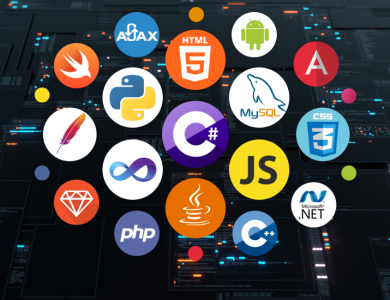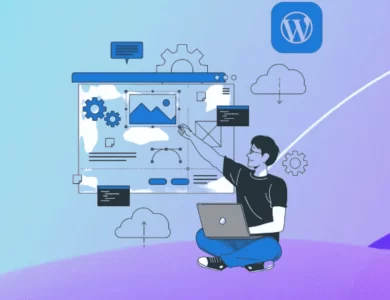Speed Up WordPress: 30 Proven Tips
Improving site speed is essential to speed up WordPress, enhance user experience, boost SEO performance, and increase conversion rates. Fast-loading WordPress sites keep visitors engaged longer, rank higher in search engines, and drive more conversions. In contrast, slow WordPress sites risk losing users and can negatively affect the online success of your business.

Speeding up WordPress is critical for improving user experience and SEO rankings. Speed up WordPress to achieve better SEO performance and provide an enhanced user experience. This guide covers proven tips for faster loading times.
When it comes to WordPress SEO optimization, website speed is one of the most important issues to focus on. There are many improvements you can make to speed up your WordPress Website. The information I will give you about increasing WordPress site speed will help your websites take flight.
Fast loading web pages improve user experience. This naturally increases page views. Since website loading speed is a ranking factor, fast loading web pages rank better in SERP results.
Why Is Site Speed Important for SEO and User Experience?
According to research, users abandon slow-loading web pages without waiting for them to open. A 1-second delay in the opening speed of your website can cause around 10% user loss.
With the change in Google search engine algorithm, website speed has become a ranking factor. If you have a slow-loading website, you are likely to experience ranking loss as this will cause negative signals.
If you want to create websites with high user experience and reach a large user base, your website must be fast. Otherwise, no matter how much quality content you prepare, you will not be able to reach the high organic traffic.
How to Test Your WordPress Site’s Speed?
Some website owners only log into their websites individually and think their websites are fast. However, when it comes to analysis, they learn that they have serious speed problems.
The biggest reason why your website feels fast is undoubtedly your browser’s cache. A user who enters your website for the first time may find it seriously slow because there is no browser cache. That’s why you should put your individual observations aside and use tools that help you determine website speed.

I recommend using the PageSpeed Insights tool to find out your website speed. Thanks to this tool, you can learn about your website loading speed and also receive information about necessary improvements.
Google officials state that the ideal website loading speed should be under 3 seconds. Therefore, make sure that your opening speed is below 3 seconds. Of course, loading faster will give you positive points in terms of SEO.
You can also use sites like GTmetrix and Pingdom to check your website speed.
Common Factors That Slow Down Your WordPress Website
If you have done the website speed test using the PageSpeed Insights tool, the system will give you a lot of information about the cause of the slowness. However, if you are just starting to deal with these issues, you will most likely not understand anything.

Since we know this, we would like to first tell you about the main reasons for low website speed:
- Web Hosting: What we mean here is the hosting and servers you use. If the hosting configuration is not correct, this may cause your website to load slowly.
- WordPress Configuration: In order for web pages to open quickly, the WordPress system must serve the pages in a cached form. If there is no caching system, we can say that WordPress configuration is incorrect.
- Page Size: Especially if the images in the content are not compressed, the page size will be quite high. Images should be uploaded after being optimized.
- Plugins: Plugins with bad coding systems create a load on the server, causing the website to open slowly. For high website loading speed, plugins with clean coding should be used.
- External Commands: User tracking tools, advertisements added to the website, externally loaded fonts have a great impact on decreasing website performance.
By now you have learned the factors that can cause a WordPress site to load slowly. Now you will learn how to eliminate these negativities and create pages with high loading speed.
Speed Up Your WordPress Site Without Coding

Speeding up WordPress sites can be scary when coding is involved. Especially people who are new to this field may abandon the website acceleration process when they see the coding.
Now we will tell you how you can speed up your website without needing any coding. If you apply the information we provide, you will be amazed by the change in opening speed.
Install and Configure a WordPress Caching Plugin

Using a caching plugin is one of the easiest ways to speed up WordPress. All non-cached WordPress pages are dynamic. In other words, all pages are recreated for each user. Undoubtedly, this causes serious server load and slow site loading speed.
Caching plugins should be used to avoid slow page loading speed due to this situation. Oops, this has definitely become a necessity.
If you use a WordPress caching plugin, page loading speed will increase up to 5 times.
Most preferred WordPress caching plugins:
- WP Rocket
- WP Super Cache
- W3 Total Cache
- WP Fastest Cache
These WordPress caching plugins have advantages and disadvantages over each other. I recommend you to use WP Fastest Cache plugin because it is a very successful WordPress cache plugin.
To review WordPress cache plugins please click the link 👉 The Best WordPress Cache Plugins to Boost Site Speed
Easy WP Fastest Cache plugin settings will greatly speed up your work. If you have encountered the WP Fastest Cache plugin for the first time, it will be enough to adjust the plugin settings in the picture below. You do not need any other additional settings.

How to Speed Up WordPress by Optimizing Images
One of the most important steps you can take to speed up WordPress is image optimization. Images are very effective at keeping the reader on the website. That’s why we can’t give up on pictures. While we can’t give up on images to produce SEO-friendly content, we should definitely optimize for speed.
Images are one of the main problems with WordPress speed. Adding images to your content without any intervention will cause the web page size to increase significantly.
Therefore, you need to make interventions to reduce the size of the images without reducing the image quality.
The extensions of the images you will use on your website also directly affect their visual size. For example, images with PNG extensions are larger than images with JPG extensions. This is the main reason why PNG images slow down website speed. Therefore, whenever possible, images should be in JPG extension.

You can use the tinypng.com website to reduce image sizes without using any plugins. From here it is possible to reduce the image size without deteriorating the visual quality.
Keep Your WordPress Site and Plugins Updated
WordPress is the CMS system that receives the most system updates. Updates are not just for adding new features. Updates are also made to close vulnerabilities and fix bugs. Therefore, both the WordPress system and the themes and plugins used should be kept constantly updated. To speed up WordPress, it’s important to keep your themes and plugins up to date.

If you do not keep the WordPress system, themes and plugins up to date, your website may become vulnerable to attacks. It is entirely your responsibility whether you do this or not.
Manage Background Processes to Prevent Slowdowns
Background processes in WordPress can be defined as scheduled tasks that run in the background of your WordPress site. In particular, plugins used to take website backups can constantly run in the background, causing the website speed to decrease significantly.
If you are using a WordPress backup plugin, make settings for the backup process. For example, making the backup once a week will be sufficient. Thanks to such definitions, you can greatly reduce the background work load. This will undoubtedly enable you to have a faster WordPress system.
Simplify Homepage and Archive Designs
In default WordPress settings, the full content of every article on your homepage and archives is displayed. This means your home page, categories, tags, and other archive pages will load slower.
Another disadvantage of showing full articles on these pages is that users do not need to visit the actual article. You have already accessed the entire content from the relevant pages.
This causes the time users spend on the pages to decrease, resulting in negative SEO scores. To speed up your loading times for archive pages, you should set your site to display summaries rather than full content.

To do this, log in to the WordPress admin panel. Then go to Settings > Reading. Check the box in the inclusion section for each post in a feed, include. Now your website will open faster than before. Remember that this is also important for SEO.
Paginate Comments for Better Performance
If you have a website that receives a lot of comments, this is an indication that there is serious interest in your content. But do you know that comments have the potential to slow down the speed of your website?
To prevent the website speed from decreasing due to comments, you can divide the comments into pages using the WordPress admin panel.

To do this, go to Settings > Discussion. Check the box next to Break comments into pages. After this process, your comments will be divided into pages according to the values you specify.
Speed Up WordPress with a CDN for Faster Loading Times
Another effective way to speed up WordPress is by using a Content Delivery Network (CDN). It is possible to speed up your WordPress site by using CDN. Using CDN is one of the critical things that affects WordPress site acceleration. Especially if you have an image-heavy website, using CDN is a must for high WordPress speed.
Let your website be hosted on a server located in America. A user connecting to your website from France and a user connecting from the United States will experience different opening speeds. This situation is related to location.
If you use a CDN system, the images on your website are distributed to various servers around the world. According to the location information received from the user, your images on the nearest server are presented to the relevant user. Thanks to this system, the user logging in to your website from France and the user logging in from the United States experience the same site speed.
If you have a website that focuses on visual aspects, you have probably not been successful in increasing WordPress site speed so far. Also try using CDN. You will be amazed by the difference.
Avoid Hosting Videos and Audio Files on Your Server
Instead of uploading audio and video files directly to your server, use video hosting services such as Youtube.
Hosting video and audio files on your server will result in large bandwidth. This may cause you to pay high accommodation services. Since audio and video files are large, backing up the website will also become a problem.
You may also like this 👉 Comparative List of the Best WordPress Hosting Services
Instead of doing this, try YouTube, Vimeo, DailyMotion, SoundCloud, etc. You can benefit from the platforms.
Even though you upload the videos to the YouTube system, it will cause the site speed to decrease. To prevent this, it would be a good decision to add the DEFER feature to your videos.
Choose Lightweight and Speed-Optimized Themes
WordPress site speed problems are largely caused by choosing the wrong theme. Care should be taken when choosing a theme, as the chosen theme has a great impact on increasing WordPress site speed. Using a lightweight theme can significantly help speed up WordPress.
When choosing a theme, you should focus on whether the theme will be compatible with your content as well as speed. I have tried many themes so far and gained experience in this regard.

In this regard, I can recommend you the themes on the mythemeshop.com website. These themes with good speed optimization will serve your purpose to a great extent.
Use Minimal and Efficient Plugins
WordPress plugins with bad code structure cause server-based bloat. Of course, you need to use various plugins. However, be careful to use plug-ins as fast as you can. In particular, examine whether plugins have clean coding.
I want to present you some of the best WordPress plugins that I think will help you. You can use the plugins below according to your needs.
Below are some of our picks for the most common WordPress plugin categories.
- WPForms: The fastest and SEO-friendly contact form plugin for WordPress.
- Rank Math: It is a plugin where you can get help with website SEO optimization.
- Akismet: Can be used to prevent incoming comment attacks in the WordPress system.
These plugins will help you with many things. Using these plugins other than caching will be enough for most of you. I believe that you will not need any other plugin.
Before I forget, I should mention that to speed up WordPress and improve overall site performance, use as few plugins as possible and remove unnecessary plugins.
Reduce HTTP Requests for Faster Page Loads
Some WordPress plugins or WordPress themes can upload files from external sources. It is okay to use such a limited amount of data, but it is important that external requests are optimized so that they do not affect speed.
However, if your website does many important and unimportant things as external HTTP requests, this will cause the speed to decrease.
High in-site HTTP requests also cause slowdowns. It is an issue that needs to be emphasized when it comes to WordPress acceleration. Reducing HTTP requests is an important step to speed up WordPress and enhance user experience.
For example, having more than one CSS and Javascript file on your website causes the number of HTTP requests to increase. In such cases, CSS and Javascript files should be combined and compressed.
If you have such a problem, you can use the Autoptimize WordPress plugin.
Note: Although this Restricts HTTP Requests, the appearance of your Site may change. If you’re having trouble with these Http settings, get expert help.
Clean and Optimize Your WordPress Database
Once you start using WordPress, your database will contain a lot of information that you will never need again. The database should be optimized to get rid of this unnecessary information and make the database more comfortable.
Experts in the field can do this manually, or it can be done by installing a plug-in. You can optimize your database by installing the WP-Sweep plugin.

This plugin will relieve the database by deleting unused plugins, unused tags and many unused items.
How to Disable Hotlinking to Protect Your Resources
The biggest problem, especially for those who create quality content, is that their content is stolen. In particular, some people use the URLs on your website when publishing the content they steal from you, instead of adding the visual elements to their own server.
This causes your bandwidth to be consumed by other sites. To prevent other websites from directly using the elements in your content, add the code below to your .htaccess file.
#disable hotlinking of images with forbidden or custom image option
RewriteEngine on
RewriteCond %{HTTP_REFERER} !^$
RewriteCond %{HTTP_REFERER} !^http(s)?://(www\.)?algorithmman.com [NC]
RewriteCond %{HTTP_REFERER} !^http(s)?://(www\.)?google.com [NC]
RewriteRule \.(jpg|jpeg|png|gif)$ – [NC,F,L]Note: Don’t forget to replace algorithmman.com with your own domain name. Otherwise, the code you add will be of no use.
Upgrade to the Latest PHP Version for Maximum Performance
WordPress runs in the PHP programming language. If your server has an old version of PHP, this may cause your website to load slowly.
Thanks to the updates made in the PHP version, high speed has always been targeted. That’s why the latest PHP version should always be used.
If you have a low version of PHP on your system and want to upgrade, contact your server provider. State that the PHP version is old and that you want it to be updated to the latest version.
Using the latest PHP version is a great way to speed up WordPress and enhance performance.
You may also like this 👉 Installing The WordPress Latest Version
Enable PHP Caching for Faster Server Response Times
You can add the following code to the .htaccess file of all websites with PHP infrastructure and significantly increase the site speed.
## EXPIRES CACHING ## ExpiresActive On ExpiresByType image/jpg "access 1 year" ExpiresByType image/jpeg "access 1 year" ExpiresByType image/gif "access 1 year" ExpiresByType image/png "access 1 year" ExpiresByType text/css "access 1 month" ExpiresByType application/pdf "access 1 month" ExpiresByType text/x-javascript "access 1 month" ExpiresByType application/x-shockwave-flash "access 1 month" ExpiresByType image/x-icon "access 1 year" ExpiresDefault "access 2 days" ## EXPIRES CACHING ##
Use GZIP Compression to Reduce Page Load Times
By enabling GZIP compression, you can speed up WordPress by reducing file sizes for faster page loading.
GZIP compression is almost the same as compression on computers. GZIP compression should be enabled to compress the files on your server and increase website speed.
If GZIP compression is not active, simply add the code below to the .htaccess file. There will be a significant speed increase, especially on your mobile site.
AddOutputFilterByType DEFLATE text/plain AddOutputFilterByType DEFLATE text/html AddOutputFilterByType DEFLATE text/xml AddOutputFilterByType DEFLATE text/css AddOutputFilterByType DEFLATE application/xml AddOutputFilterByType DEFLATE application/xhtml+xml AddOutputFilterByType DEFLATE application/rss+xml AddOutputFilterByType DEFLATE application/javascript AddOutputFilterByType DEFLATE application/x-javascript
Summary: 20 Proven Tips to Speed Up Your WordPress Site

- Optimize Image Sizes
Images on your site make up a significant portion of the page size, affecting load times. Reducing image size in your HTML editor isn’t enough since it only affects the display size, not the actual size. Use tools like Photoshop or similar to adjust image dimensions.
Some online tools for image optimization include:
- JPEG & PNG Stripper
- Smush.it
- Online Image Optimizer
- SuperGIF
- Choose the Right Image Formats
To enhance page load speed, stick to standard image formats like JPG, PNG, and GIF.
- Avoid Text Graphics
While some sites use styled text for visual appeal, text as images can increase page size and doesn’t contribute to SEO. It’s better to use CSS for text styling and keep everything in text form.
- Eliminate Unnecessary Plugins
Plugins can slow down page loading. Not all plugins are necessary. For example, many sites use social sharing plugins. Check for alternatives or use a CMS that includes these features by default.
- Avoid Inline JavaScript and CSS
Place your site’s JavaScript and CSS in external files. This allows the browser to cache these files, reducing page load times. External files also make site maintenance easier.
- Optimize Caching
When visitors load your site, images, CSS, and JavaScript files are fetched, affecting load speed. Implementing an HTTP caching system helps cache these resources via proxies and browsers. Proper caching optimization can reduce bandwidth and server costs.
- Place JavaScript at the End of the Document
Ensure JavaScript is placed at the end of the document to prevent it from blocking the loading of subsequent files.
- Avoid Redirects
Minimize redirects to improve speed. While some redirects are unavoidable, they add extra HTTP requests. Identify and fix broken links to avoid unnecessary redirects.
- Reduce DNS Lookups
DNS Lookups occur when a browser translates a URL to an IP address, taking 20-120 milliseconds. Multiple hostnames for various site elements can increase this time. Reduce the number of unique hostnames to enhance loading speed. Ideally, use fewer than six sources and a single server.
- Remove Unnecessary CSS and HTML Code
Streamline your site’s code by removing unnecessary HTML and CSS. If using a CMS, you may have predefined CSS classes and IDs. Remove unused classes and combine multiple declarations when possible.
- Avoid Multiple Tracking Scripts
While tracking site traffic is important, using multiple tracking tools can hinder page load speed. If using a CMS like WordPress, choose between WP statistics or Google Analytics, not both. Some e-commerce CMS platforms have default tracking scripts that cannot be removed.
- Enable G-Zip Compression
Compress large files on your site using G-Zip Compression to save bandwidth and reduce download times. Configure your server to support G-Zip compression.
- Reduce HTTP Requests
Minimize image requests using CSS Sprites and combine background images. Inline images with cached stylesheets and remove duplicate scripts to reduce HTTP requests. Use the script tag in your HTML to manage repetition.
- Use Expiry/Cache-Control Headers
Apply Expiry Headers for static components and Cache-Control headers for dynamic elements. These headers enable caching for images, style files, scripts, and Flash elements, reducing HTTP requests and speeding up page loading. Use ExpiresDefault directive on Apache servers to set content expiration.
- Place Style Sheets at the Top
Positioning style sheets at the top of the document is a standard practice. This allows the browser to render the page progressively, enhancing the user experience even with slow internet connections.
- Minify JavaScript and CSS
Minification involves removing unused characters from code to reduce file size and improve load times. Common tools for minification include:
- JSMin
- YUI Compressor
- Use GET Instead of POST Requests
GET requests are processed faster than POST requests in browsers. Although both methods yield the same result, GET uses a single TCP packet, whereas POST uses the header. GET is also recommended for AJAX requests as it can be cached in browser history.
- Avoid Excessive DOM Elements
Excessive use of <div> elements can slow down JavaScript DOM (Document Object Model) access. Use alternatives like grids.css, fonts.css, and reset.css instead of nested tables. Test the number of DOM elements using Firebug with the following command: document.getElementsByTagName('*').length
- Reduce Cookie Size
Cookies store data exchanged between servers and browsers. Reducing cookie size minimizes data transfer, improving page load speed. Eliminate unnecessary cookies and set expiration headers or avoid them altogether.
- Keep Your CMS Updated
Regularly check for updates if using a CMS like WordPress. Perform updates on test servers first and stay current with software updates to improve site speed.
You have accessed a lot of detailed information about WordPress acceleration. If you have seen your own shortcomings in increasing WordPress site speed, you can use this content as a guide to make the necessary optimizations.
By following these tips, you can effectively speed up WordPress and improve your site’s performance. A faster WordPress site improves user experience and improves SEO rankings. Start optimizing your website today using my tips to speed up WordPress and stay ahead this year!
To get more information about Wordpress, you can look at the Wordpress Category.