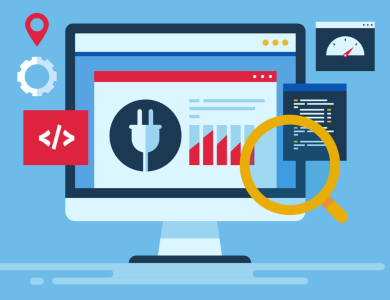Digital literacy is essential in today’s tech world. Efficient users apply simple strategies to boost productivity. This guide offers 100 expert tips and tricks. It helps both beginners and pros solve common problems. Streamline your workflow and take control of your digital environment. Learn actionable methods to optimize performance every day. These tips empower you to work smarter and faster. Take full control of your tech tools with ease. Stay ahead in technology now and beyond.
This article presents 100 actionable computer tips and tricks to enhance your tech skills and boost your efficiency—whether you’re a beginner or an advanced user.

What Are Computer Tips and Tricks? Your Ultimate Guide to Smarter Tech Use
Computer tips and tricks are proven techniques and practical hacks designed to help you use your computer, laptop, or digital devices more efficiently. These expert methods enhance your digital skills, save time, and simplify everyday tasks, whether you’re working, studying, gaming, or browsing online.
By applying essential computer tips—such as speeding up your system, protecting your data, optimizing software settings, and mastering keyboard shortcuts—you can troubleshoot common tech issues and significantly boost your productivity and device performance. These tips are valuable for beginners and advanced users alike who want to get the most from their technology.
In an ever-evolving digital world, staying up-to-date with effective computer tips and tricks gives you a competitive edge. From optimizing system speed and enhancing security to adopting smart digital habits, these computer strategies help you maintain control, protect your privacy, and maximize the full potential of your technology.
Top 100 Computer Tips and Tricks for Daily Use

100 Essential Computer Tips and Tricks to Boost Productivity, Enhance Security, and Optimize Performance
In today’s rapidly evolving digital landscape, mastering the right computer tips and tricks can save you valuable time, improve your efficiency, and provide a smoother, more enjoyable tech experience. Whether you’re a beginner just getting started or an advanced power user, this comprehensive, categorized guide is designed to help you unlock the full potential of your computer and work smarter every day.

Productivity Tips (1–10)
Looking to get more done in less time? These productivity tips are designed to help you work smarter—not harder. From keyboard shortcuts to file organization, simple changes in your daily workflow can lead to big gains in efficiency. Whether you’re a student, remote worker, entrepreneur, or just want to improve your time management, this list of proven strategies will help you stay focused, save time, and boost performance.
Use keyboard shortcuts like Ctrl+C (copy) and Ctrl+V (paste) to speed up tasks.
Shortcuts reduce mouse dependency and save time on common actions.Organize files into clearly named folders for quick access.
Well-named folders help you locate files instantly.Pin frequently used apps to the taskbar or dock for easy launching.
Access your favorite programs faster without searching.Use virtual desktops to separate different projects.
Virtual desktops help you stay focused by organizing workflows.Customize your browser toolbar with shortcuts to your favorite tools.
Personalizing your toolbar speeds up browsing.Use split-screen mode to multitask efficiently.
Work side-by-side in multiple apps to increase productivity.Navigate forms faster using the Tab key instead of the mouse.
Tab key speeds up form filling by moving between fields quickly.Automate repetitive tasks with macros or scripts.
Automation saves time and reduces human error.Bookmark your most-visited websites for instant access.
Bookmarks reduce browsing time.Use Ctrl+F to find specific words or phrases quickly.
Find function helps you locate information fast in documents and web pages.
Shortcuts reduce mouse dependency and save time on common actions, making them essential computer tips and tricks for anyone looking to boost efficiency.
For more detailed and official lists of keyboard shortcuts, you can check the following resources:
Performance Optimization Tips (11–20)
Want to make your system faster, smoother, and more reliable? These performance optimization tips offer practical ways to improve the speed and responsiveness of your computer, apps, or website. From managing system resources and removing bloatware to optimizing startup processes and fine-tuning settings, these strategies are designed to enhance overall performance. Whether you’re a casual user or a tech-savvy professional, these tips will help you get the most out of your device or digital platform.
Uninstall unused programs to free up disk space and improve speed.
Removing cluttered apps enhances system performance.Use Task Manager to identify and stop resource-heavy processes.
Ending unnecessary tasks frees system resources.Clear your browser cache regularly to speed up browsing.
Cache cleanup prevents slow loading times.Keep your software and drivers up to date for optimal performance.
Updates fix bugs and improve stability.Disable unnecessary startup programs to speed up boot times.
Fewer startup apps mean faster system launches.Run Disk Cleanup to remove temporary files and junk data.
Cleaning disk space improves system responsiveness.Defragment HDDs regularly to optimize file storage (skip if using SSD).
Defragmentation speeds up data access on traditional hard drives.Upgrade your RAM to improve multitasking and app performance.
More memory allows smooth operation of multiple programs.Use an SSD instead of an HDD for faster boot and load times.
SSDs significantly improve overall speed.Close background apps you aren’t using to free system resources.
This prevents slowdowns caused by unnecessary processes.
Data Security Tips (21–30)
Keeping your personal and professional data safe is more important than ever. These data security tips will help you protect sensitive information from cyberattacks, unauthorized access, and accidental loss. Learn how to use strong passwords, enable two-factor authentication, recognize phishing scams, and secure your devices and networks. Whether you’re an individual user, a small business owner, or part of an enterprise, these practical strategies will improve your digital safety and reduce the risk of data breaches.
Use strong, unique passwords for every account.
Avoid repeated passwords to reduce hacking risk.Enable two-factor authentication (2FA) for added security.
2FA protects accounts with an extra verification step.Avoid clicking on suspicious links or email attachments.
This prevents malware infections and phishing attacks.Regularly back up important files to an external drive or cloud.
Backups protect data against loss or corruption.Install and update antivirus software to detect threats.
Antivirus software guards your system against malware.Use a VPN when connecting to public Wi-Fi for privacy.
VPNs encrypt your internet traffic on unsecured networks.Encrypt sensitive documents with tools like BitLocker or VeraCrypt.
Encryption protects files from unauthorized access.Review app permissions regularly to control data access.
Limit apps to only necessary permissions.Always log out from shared or public devices.
This prevents others from accessing your accounts.Use a password manager to generate and store strong passwords securely.
Password managers simplify managing complex credentials.
Troubleshooting Tips (31–40)
Frustrated by tech problems? These troubleshooting tips and essential computer tips will help you identify, diagnose, and resolve common computer, software, and device issues with ease. Whether you’re dealing with a slow PC, Wi-Fi connectivity problems, app crashes, or printer errors, this guide provides step-by-step solutions to get you back on track. Perfect for beginners and advanced users alike, these practical methods can save time, reduce downtime, and improve system reliability.
Restart your computer first to fix many common problems.
A reboot often clears temporary glitches.Check all hardware cables and connections.
Loose cables can cause device malfunctions.Boot into Safe Mode to troubleshoot software issues.
Safe Mode loads minimal drivers to identify conflicts.Look up error codes online to find tailored solutions.
Error codes help you diagnose specific problems quickly.Use built-in Troubleshoot features in system settings.
These automated tools resolve frequent issues.Keep a recovery drive or system image handy for emergencies.
Recovery tools help restore your system after crashes.Update device drivers if peripherals are malfunctioning.
Driver updates improve hardware compatibility.Use System Restore to undo recent changes that caused issues.
Restore points allow safe rollback of problematic updates.Test hardware components individually to isolate faults.
Testing one piece at a time helps identify broken parts.Join tech forums or communities for peer support.
User groups offer valuable troubleshooting advice.
Software Tips (41–50)
Looking to get the most out of your software applications? These software tips provide practical advice to improve usability, increase efficiency, and troubleshoot common issues. Whether you’re using productivity tools, creative software, or specialized programs, these tips will help you optimize settings, discover hidden features, and avoid common pitfalls. Perfect for beginners and experts alike, these strategies empower you to work smarter and faster with any software.
Learn a basic coding language like Python to automate tasks.
Programming skills unlock powerful automation possibilities.Enhance your browser with productivity extensions.
Extensions add useful features for efficiency.Master spreadsheet formulas in Excel or Google Sheets.
Formulas help analyze and organize data quickly.Use open-source tools as free alternatives to paid software.
Open-source apps reduce software costs.Create email filters to automatically sort your inbox.
Filters keep emails organized and reduce clutter.Use note-taking apps like Notion or Evernote to stay organized.
Digital notes are easy to search and update.Collaborate with cloud-based tools like Google Drive or OneDrive.
Cloud tools facilitate teamwork and file sharing.Edit PDFs with free online or offline tools.
PDF editors help manage documents without expensive software.Use hotkeys in graphic design or productivity apps.
Hotkeys speed up your workflow with common commands.Set up email templates for fast responses.
Templates save time when replying to frequent queries.
Internet Tips (51–60)
Want to get the most out of your internet experience? These internet tips, combined with useful computer tips, will help you browse faster, stay secure, and make the most of online resources. Learn how to improve your connection speed, protect your privacy, avoid scams, and use web tools effectively. Whether you’re a casual browser or a digital professional, these practical tips will help you surf the web smarter and safer.
Use Incognito or Private Browsing mode to protect your privacy.
This mode doesn’t save history or cookies.Learn search engine operators like site: or intitle: to refine searches.
Operators find specific content faster.Test your internet speed regularly with tools like Speedtest.net.
Speed tests diagnose connection issues.Use ad blockers to reduce distractions and speed up browsing.
Ad blockers prevent annoying pop-ups and ads.Secure your Wi-Fi with a strong password and WPA3 encryption.
Strong security protects your network from intruders.Prioritize bandwidth for important devices using QoS settings.
Quality of Service improves performance for critical apps.Bookmark helpful online tools for quick access.
Saved links streamline your browsing workflow.Save articles offline with browser extensions to read later.
Offline reading works without an internet connection.Avoid public Wi-Fi for sensitive activities like banking.
Public networks are less secure and prone to attacks.Clear your browsing and download history regularly for privacy.
Removing traces protects your personal data.
Advanced Tips (61–70)
Ready to take your skills to the next level? These advanced tips are designed for experienced users who want to deepen their knowledge and apply sophisticated techniques across various fields such as technology, productivity, and software usage. From optimizing complex workflows to leveraging powerful tools and automation, these insights will help you enhance efficiency, solve challenging problems, and achieve expert-level performance.
Use command-line tools for efficient advanced system management.
Command lines allow precise control over tasks.Run multiple operating systems using virtualization software like VirtualBox.
Virtual machines enable testing without affecting your main system.Set up a home server to centralize backups and file sharing.
Home servers improve data management.Use Git for version control when coding or collaborating.
Git tracks changes and supports teamwork on projects.Schedule automatic system backups to prevent data loss.
Automated backups ensure regular data protection.Monitor system temperatures to avoid hardware overheating.
Temperature monitoring prevents damage and crashes.Create batch files or scripts to automate repetitive tasks.
Scripting saves time on manual workflows.Use SSH (Secure Shell) for remote access to your computer.
SSH provides secure, encrypted connections.Learn APIs to integrate and automate applications.
APIs connect different software for seamless workflows.Use regular expressions (regex) for complex text searches and data extraction.
Regex enables powerful pattern matching in text data.
Hardware Tips (71–80)
Want to keep your hardware running smoothly and efficiently? These hardware tips, along with essential computer tips, offer practical advice for optimizing, maintaining, and troubleshooting your physical devices such as computers, smartphones, and peripherals. Learn how to properly clean components, upgrade parts, manage device settings, and prevent common hardware issues. Whether you’re a tech enthusiast or a casual user, these tips will help extend the life and performance of your devices.
Clean your computer regularly to prevent dust buildup.
Dust affects cooling and performance.Use a cooling pad to keep laptops from overheating.
Cooling pads extend device lifespan.Add a second monitor to boost multitasking and screen space.
Dual monitors increase productivity.Invest in ergonomic keyboards and mice to reduce strain.
Ergonomic devices improve comfort during long work sessions.Use surge protectors to protect devices from electrical damage.
Surge protectors prevent hardware failures.Upgrade your GPU to improve graphics and video performance.
Better GPUs handle demanding visual tasks.Calibrate your monitor for accurate color display.
Calibration is vital for photo and video editing.Use external drives to expand your storage capacity.
External storage offers flexible data management.Test your RAM if your system frequently crashes or freezes.
Faulty RAM can cause instability.Install extra cooling fans to improve airflow inside your PC.
Better airflow prevents overheating.
Creative Tips (81–90)
Looking to spark your creativity and generate fresh ideas? These creative tips, combined with essential computer tips, provide practical strategies to enhance your imaginative thinking, overcome creative blocks, and develop innovative solutions. Whether you’re an artist, writer, designer, or entrepreneur, these tips will help you cultivate inspiration, explore new perspectives, and bring your ideas to life with confidence and originality.
Record tutorials using screen capture software to teach or review.
Screen recording aids learning and communication.Convert videos into GIFs for easy sharing on social media.
GIFs grab attention and explain ideas quickly.Edit images with free programs like GIMP or Krita.
Free editors are great alternatives to expensive software.Build websites using WordPress or HTML/CSS to showcase your work.
Creating websites helps develop web skills.Use mind mapping tools like XMind to organize ideas visually.
Mind maps improve brainstorming and planning.Create digital art using drawing tablets and software.
Tablets enhance creativity and precision.Use AI tools to generate ideas or content drafts.
AI can speed up your creative workflow.Mix music or podcasts with basic audio editing tools like Audacity.
Audio editing enhances content quality.Learn video editing basics to create engaging content.
Video editing attracts viewers and improves communication.Design infographics to visually represent data clearly.
Infographics make complex info easy to understand.
Miscellaneous Tips (91–100)
Looking for useful tips that don’t fit into a specific category? These miscellaneous tips cover a wide range of practical advice and life hacks to make your daily tasks easier and more efficient. From productivity and technology to lifestyle and personal development, this collection offers diverse insights to help you improve different areas of your life with simple, actionable suggestions.
Regularly update your OS for security patches and new features.
System updates keep your device safe and efficient.Use dark mode on apps and OS to reduce eye strain.
Dark mode is easier on the eyes during extended use.Set reminders and alarms on your computer to stay organized.
Reminders help manage your schedule.Learn touch typing to increase typing speed and accuracy.
Typing skills improve productivity.Use cloud sync to access your files from anywhere.
Cloud syncing enhances flexibility.Create templates for documents you use often.
Templates save time on formatting.Keep your desktop clean to avoid distraction.
A tidy desktop boosts focus.Use multiple user accounts on shared computers for privacy.
Separate accounts protect personal data.Adjust your screen brightness and blue light filter to reduce eye fatigue.
Proper display settings promote eye health.Practice regular digital decluttering by deleting unused files and apps.
Decluttering improves system speed and organization.

How to Apply These Computer Tips in Your Daily Life
Applying computer tips isn’t just about reading them—it’s about turning them into lasting habits that streamline your digital workflow and boost your efficiency. Here’s how to get the most out of these expert tips:
Start Small and Focus on What Matters
Don’t overwhelm yourself by trying to apply every tip at once. Instead, pick 3 to 5 tips that match your immediate needs—whether it’s increasing productivity, organizing files, or mastering keyboard shortcuts. Starting small helps you build momentum and ensures lasting success.Track Your Progress and Results
Monitor how these tips affect your daily computer use. Are tasks getting done faster? Is your workflow smoother? Has your computer become more secure or efficient? Keeping track of these improvements motivates you and helps identify which tips have the biggest impact.Experiment and Customize Your Approach
Technology and software constantly change, so your habits should too. Be open to trying new tools, shortcuts, or settings. Remember, what works for others might not suit you perfectly. Experimenting lets you tailor techniques that fit your unique digital lifestyle and build your tech confidence.
The Science Behind Computer Efficiency
Understanding the science of computer efficiency empowers you to use technology smarter and faster. These computer tips and tricks are based on proven principles of usability, time management, and system performance optimization.
Why These Tips Actually Work
Keyboard shortcuts reduce repetitive actions and minimize mouse usage, letting you complete tasks more quickly and smoothly.
Hardware upgrades, such as adding more RAM or switching to a faster SSD, significantly boost your computer’s speed and responsiveness.
Organizational techniques, including effective folder structures and bookmarking, help you maintain a clear workflow and reduce digital clutter.
By understanding the reasoning behind each tip, you’ll build confidence to apply them consistently and enjoy lasting improvements in your digital experience.
Unlock Your Full Tech Potential
Mastering these proven computer tips, tricks, and efficiency strategies can revolutionize the way you work and interact with your digital devices. Whether your goal is to increase productivity, safeguard your personal data, or troubleshoot tech problems on your own, these tips provide practical solutions for every user.

Start applying what you’ve learned today—and experience the difference.
👉 Which tip are you excited to try first? Let us know in the comments below!
To explore my other Technology Tips and Tricks articles, please click the link 👉 Tech Tips
For my other LifeStyle articles, please click on the link 👉 Life Style