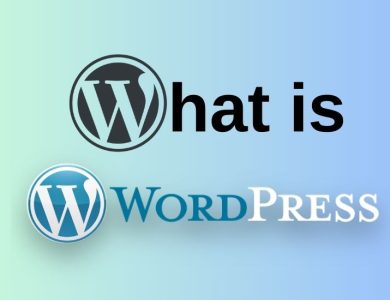Fixing the WordPress White Screen of Death (WSoD)
The Ultimate Guide to Fixing the WordPress White Screen of Death (WSoD)

Table of Contents
Toggle
What is the WordPress White Screen of Death?
The WordPress White Screen of Death (WSoD) is a situation where your WordPress site displays a blank white screen instead of the expected content. This issue can affect the entire site or just specific parts like the admin area. The absence of an error message can make it challenging to pinpoint the exact cause, but it generally indicates a serious problem that needs immediate attention.
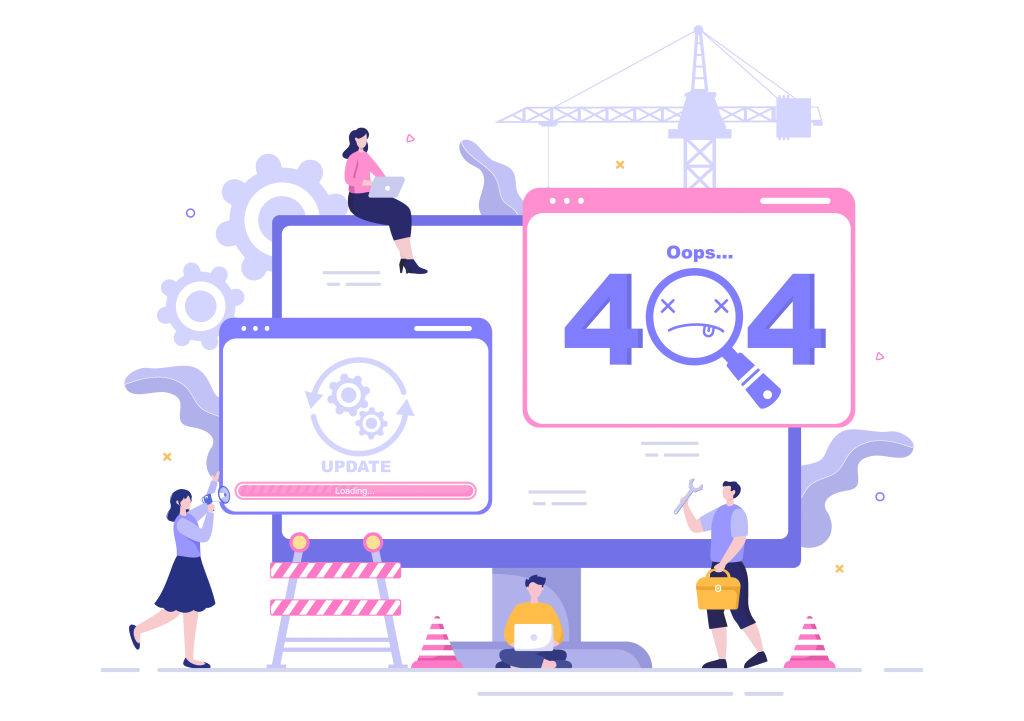
Common Causes of the WordPress White Screen of Death (WSoD)
Several factors can lead to the White Screen of Death in WordPress. Understanding these causes is the first step towards resolving the issue. Here are some common reasons:
- Plugin Conflicts: Incompatible or poorly coded plugins can cause the WSoD.
- Theme Issues: A faulty or incompatible theme can lead to the same problem.
- Memory Limit Exhaustion: WordPress may run out of memory, causing it to fail to load.
- Syntax Errors: Incorrect code in themes or plugins can trigger the WSoD.
- Server Issues: Misconfigurations or temporary issues with your hosting server can also be a culprit.

Troubleshooting the White Screen of Death
Check for Plugin Issues
- Disable All Plugins: The first step is to deactivate all plugins. If you can access the admin area, go to Plugins > Installed Plugins and deactivate them all. If you can’t access the admin area, use an FTP client to rename the plugins folder to something like plugins_old.
- Reactivate Plugins One by One: Reactivate each plugin one by one, checking your site after each activation to identify the problematic plugin.
Check for Theme Issues
- Switch to a Default Theme: Temporarily switch to a default WordPress theme like Twenty Twenty-One. You can do this via the admin area if accessible, or by renaming your current theme’s folder using an FTP client.
- Check for Theme Updates: Ensure your theme is updated to the latest version. Outdated themes can have compatibility issues.
Increase Memory Limit
- Edit wp-config.php: Access your site’s wp-config.php file using an FTP client or through your hosting control panel. Add the following line:
define('WP_MEMORY_LIMIT', '256M'); - Increase PHP Memory Limit: You may also need to increase the PHP memory limit. Edit your php.ini file and set:
memory_limit = 256M
Enable Debugging Mode
- Edit wp-config.php: Enable debugging mode to get more information about the issue. Add or edit the following lines in wp-config.php:
define('WP_DEBUG', true); define('WP_DEBUG_LOG', true); define('WP_DEBUG_DISPLAY', false);Check the wp-content/debug.log file for errors.
Clear Cache
- Clear Browser Cache: Sometimes the WSoD is a result of cached content. Clear your browser cache and try accessing the site again.
- Clear WordPress Cache: If you use caching plugins like W3 Total Cache or WP Super Cache, clear the cache from the plugin settings.
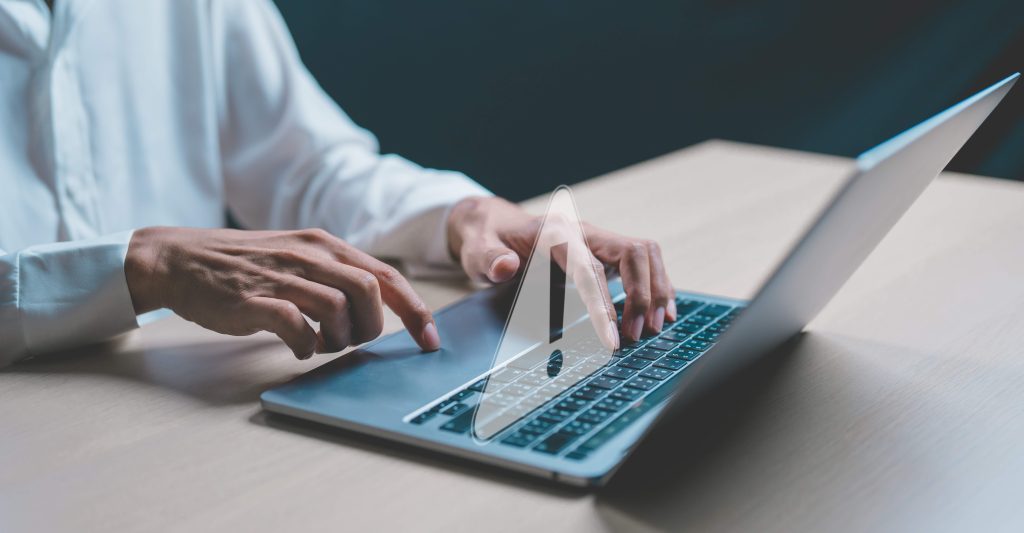
Advanced Solutions
Fixing Syntax Errors
- Review Recent Changes: If you recently made changes to theme or plugin files, review your code for syntax errors. Use an editor with syntax highlighting to spot issues easily.
- Check Error Logs: Review your server’s error logs for PHP errors that might indicate where the problem lies.
Restoring Backup
- Restore from Backup: If you have a recent backup of your site, restore it to revert any changes that might have caused the WSoD.
Checking File Permissions
- Set Correct Permissions: Ensure your files and directories have the correct permissions. Typically, files should be set to 644 and directories to 755.
Reviewing Server Configuration
- Check Server Limits: Ensure your server’s resource limits (like PHP execution time and memory) are not too low. Increase them if necessary.
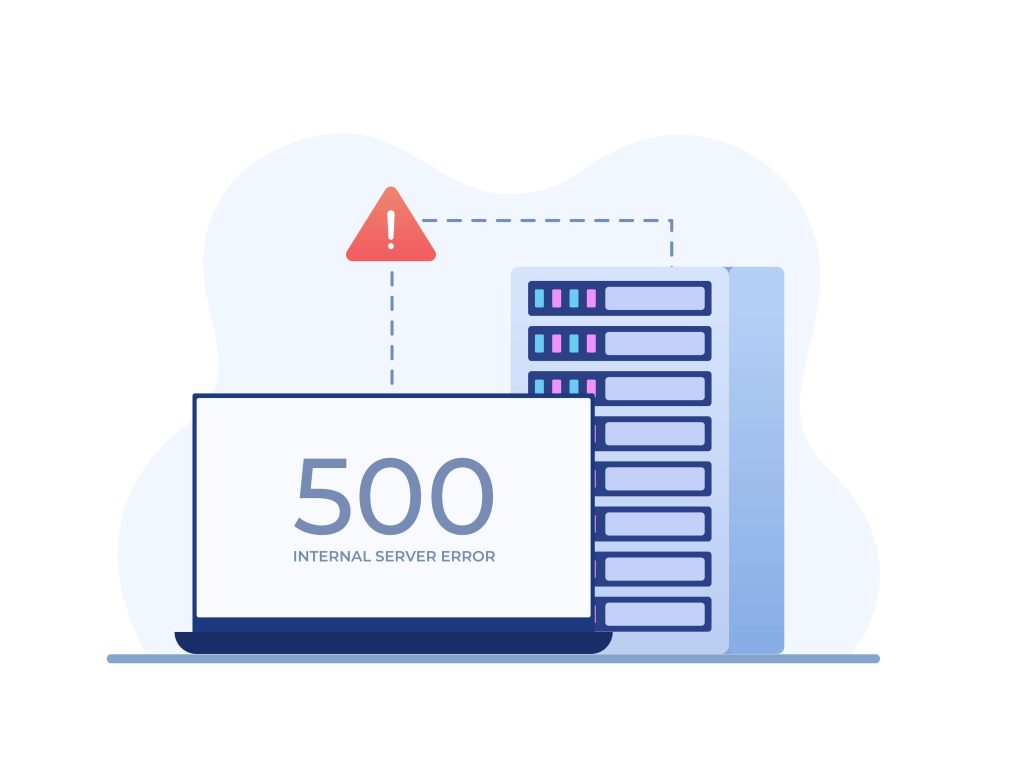
Preventing Future White Screen of Death Issues
- Regular Backups: Regularly back up your WordPress site to quickly recover from issues.
- Update Regularly: Keep WordPress, themes, and plugins updated to the latest versions.
- Choose Reliable Plugins and Themes: Use well-coded and regularly updated plugins and themes from reputable sources.
- Use a Staging Site: Test new plugins, themes, and updates on a staging site before applying them to your live site.
Regular Backups
Regular backups are your first line of defense against the WordPress White Screen of Death and other issues. Implementing a robust backup strategy ensures that you can quickly restore your site to a previous state in case of any problems.
- Automated Backup Solutions: Use plugins like UpdraftPlus, BackupBuddy, or Jetpack to schedule automated backups. These plugins offer cloud storage options, ensuring your backups are safe even if your server fails.
- Manual Backups: For additional security, periodically perform manual backups. Use tools like phpMyAdmin to export your database and an FTP client to download your website files.
Update Regularly
Keeping WordPress, themes, and plugins updated is crucial for security and compatibility.
- WordPress Core Updates: Always update to the latest version of WordPress. These updates often include security patches and performance improvements.
- Theme and Plugin Updates: Regularly update your themes and plugins. Developers release updates to fix bugs, add new features, and ensure compatibility with the latest WordPress version.

Choose Reliable Plugins and Themes
Not all plugins and themes are created equal. Poorly coded or outdated ones can cause conflicts and issues like the WSoD.
- Source from Reputable Developers: Choose plugins and themes from reputable sources such as the WordPress.org repository, ThemeForest, and well-known developers.
- Check Reviews and Ratings: Before installing a new plugin or theme, check user reviews and ratings. Look for those with high ratings and positive feedback from other users.
Use a Staging Site
A staging site is a clone of your live website used for testing purposes. It’s an essential tool for preventing issues like the WSoD from affecting your live site.
- Test Updates and Changes: Use the staging site to test new plugins, themes, and updates. This allows you to identify potential issues before they affect your live site.
- Easily Implement Changes: Once you’re confident that changes won’t cause any problems, you can safely implement them on your live site.

Additional Preventive Measures
- Monitor Website Uptime: Use tools like Pingdom, UptimeRobot, or Jetpack to monitor your website’s uptime. These tools can alert you immediately if your site goes down, allowing you to take swift action.
- Security Plugins: Install security plugins like Wordfence, Sucuri, or iThemes Security to protect your site from malware and hacking attempts, which can also cause the WSoD.
- Optimize Performance: Regularly optimize your database and clean up unnecessary files. Tools like WP-Optimize and WP Rocket can help keep your site running smoothly.
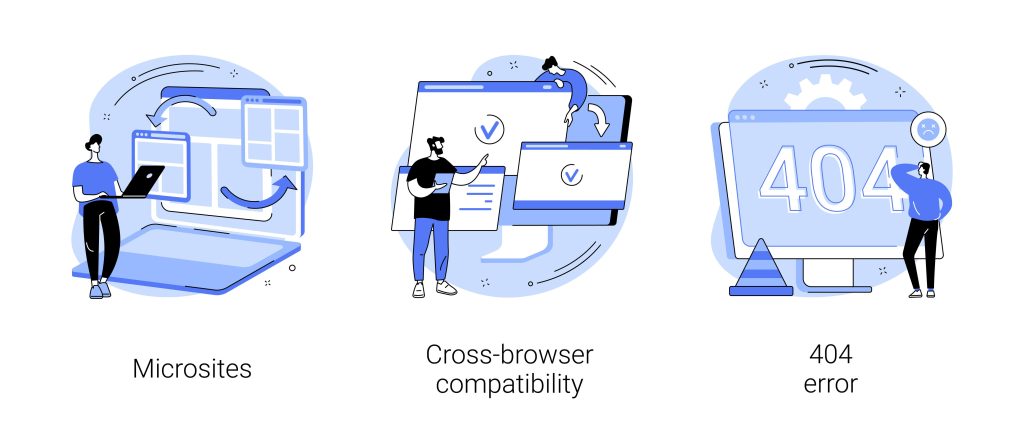
The WordPress White Screen of Death can be a challenging issue, but with the right approach, you can troubleshoot and resolve it effectively. By understanding the common causes and applying the appropriate fixes, you can minimize downtime and restore your site’s functionality.
Preventive measures such as regular backups, updates, using reliable plugins and themes, and testing changes on a staging site are crucial for maintaining a healthy WordPress site. By implementing these practices, you can reduce the risk of encountering the WSoD and ensure a smoother, more reliable website experience.
My Final Thoughts About the WordPress White Screen of Death (WSoD)
Remember, the key to managing any WordPress issue, including the White Screen of Death, is a proactive approach. Regular maintenance, monitoring, and careful management of plugins, themes, and updates can prevent many common problems. If you do encounter the WSoD, the steps outlined in this guide will help you diagnose and fix the issue promptly, minimizing disruption to your site.
By staying informed and vigilant, you can keep your WordPress site running efficiently and avoid the pitfalls that lead to the dreaded White Screen of Death.

HTTP Status Codes and Their Meanings
| Status Code | Meaning | Description |
|---|---|---|
1xx Informational | ||
| 100 Continue | Continue | The initial part of a request has been received, and the client may continue with its request. |
| 101 Switching Protocols | Switching Protocols | The server is switching protocols as requested by the client. |
| 102 Processing | Processing | The server has received and is processing the request, but no response is available yet. |
2xx Success | ||
| 200 OK | OK | The request has succeeded. The information returned with the response depends on the method used in the request. |
| 201 Created | Created | The request has been fulfilled and has resulted in the creation of a new resource. |
| 202 Accepted | Accepted | The request has been accepted for processing, but the processing has not been completed. |
| 203 Non-Authoritative Information | Non-Authoritative Information | The server successfully processed the request, but is returning information that may be from another source. |
| 204 No Content | No Content | The server successfully processed the request, but is not returning any content. |
| 205 Reset Content | Reset Content | The server successfully processed the request, but is not returning any content, and requires that the requester reset the document view. |
| 206 Partial Content | Partial Content | The server is delivering only part of the resource due to a range header sent by the client. |
3xx Redirection | ||
| 300 Multiple Choices | Multiple Choices | The request has more than one possible response. The user or user agent should choose one of them. |
| 301 Moved Permanently | Moved Permanently | The URL of the requested resource has been changed permanently. The new URL is given in the response. |
| 302 Found | Found | The requested resource resides temporarily under a different URL. |
| 303 See Other | See Other | The response to the request can be found under another URL using a GET method. |
| 304 Not Modified | Not Modified | Indicates that the resource has not been modified since the version specified by the request headers. |
| 305 Use Proxy | Use Proxy | The requested resource is available only through a proxy, whose address is provided in the response. |
| 307 Temporary Redirect | Temporary Redirect | The request should be repeated with another URL, but future requests should still use the original URL. |
| 308 Permanent Redirect | Permanent Redirect | The request and all future requests should be repeated using another URL. |
4xx Client Errors | ||
| 400 Bad Request | Bad Request | The server could not understand the request due to invalid syntax. |
| 401 Unauthorized | Unauthorized | The client must authenticate itself to get the requested response. |
| 402 Payment Required | Payment Required | This response code is reserved for future use. |
| 403 Forbidden | Forbidden | The client does not have access rights to the content; that is, it is unauthorized. |
| 404 Not Found | Not Found | The server can not find the requested resource. |
| 405 Method Not Allowed | Method Not Allowed | The request method is known by the server but is not supported by the target resource. |
| 406 Not Acceptable | Not Acceptable | The server can only generate a response that is not accepted by the client. |
| 407 Proxy Authentication Required | Proxy Authentication Required | The client must first authenticate itself with the proxy. |
| 408 Request Timeout | Request Timeout | The server would like to shut down this unused connection. |
| 409 Conflict | Conflict | This response is sent when a request conflicts with the current state of the server. |
| 410 Gone | Gone | The requested content has been permanently deleted from the server, with no forwarding address. |
| 411 Length Required | Length Required | The server refuses to accept the request without a defined Content-Length header. |
| 412 Precondition Failed | Precondition Failed | The client has indicated preconditions in its headers which the server does not meet. |
| 413 Payload Too Large | Payload Too Large | The request entity is larger than the server is willing or able to process. |
| 414 URI Too Long | URI Too Long | The URI requested by the client is longer than the server is willing to interpret. |
| 415 Unsupported Media Type | Unsupported Media Type | The media format of the requested data is not supported by the server. |
| 416 Range Not Satisfiable | Range Not Satisfiable | The range specified by the Range header field in the request can’t be fulfilled. |
| 417 Expectation Failed | Expectation Failed | The expectation indicated by the Expect request header field can’t be met by the server. |
| 418 I’m a teapot | I’m a teapot | This code was defined in 1998 as one of the traditional IETF April Fools’ jokes, in RFC 2324, Hyper Text Coffee Pot Control Protocol. |
| 421 Misdirected Request | Misdirected Request | The request was directed at a server that is not able to produce a response. |
| 422 Unprocessable Entity | Unprocessable Entity | The request was well-formed but was unable to be followed due to semantic errors. |
| 423 Locked | Locked | The resource that is being accessed is locked. |
| 424 Failed Dependency | Failed Dependency | The request failed due to failure of a previous request. |
| 425 Too Early | Too Early | Indicates that the server is unwilling to risk processing a request that might be replayed. |
| 426 Upgrade Required | Upgrade Required | The client should switch to a different protocol such as TLS/1.0. |
| 428 Precondition Required | Precondition Required | The origin server requires the request to be conditional. |
| 429 Too Many Requests | Too Many Requests | The user has sent too many requests in a given amount of time. |
| 431 Request Header Fields Too Large | Request Header Fields Too Large | The server is unwilling to process the request because its header fields are too large. |
| 451 Unavailable For Legal Reasons | Unavailable For Legal Reasons | The server is denying access to the resource as a consequence of a legal demand. |
5xx Server Errors | ||
| 500 Internal Server Error | Internal Server Error | The server has encountered a situation it doesn’t know how to handle. |
| 501 Not Implemented | Not Implemented | The request method is not supported by the server and cannot be handled. |
| 502 Bad Gateway | Bad Gateway | The server, while acting as a gateway or proxy, received an invalid response from the upstream server. |
| 503 Service Unavailable | Service Unavailable | The server is not ready to handle the request. Common causes are a server that is down for maintenance or overloaded. |
| 504 Gateway Timeout | Gateway Timeout | The server is acting as a gateway and cannot get a response in time. |
| 505 HTTP Version Not Supported | HTTP Version Not Supported | The HTTP version used in the request is not supported by the server. |
| 506 Variant Also Negotiates | Variant Also Negotiates | The server has an internal configuration error: transparent content negotiation for the request results in a circular reference. |
| 507 Insufficient Storage | Insufficient Storage | The server is unable to store the representation needed to complete the request. |
| 508 Loop Detected | Loop Detected | The server detected an infinite loop while processing the request. |
| 510 Not Extended | Not Extended | Further extensions to the request are required for the server to fulfill it. |
| 511 Network Authentication Required | Network Authentication Required | The client needs to authenticate to gain network access. |