WordPress is one of the most popular website builders, known for its flexibility and ease of use. While coding skills can unlock limitless customization, non-coders can still tailor their websites to perfection using built-in tools, plugins, and themes. In this guide, we’ll explore various methods to customize your WordPress site without writing a single line of code, with detailed analysis and comparative tables to help you make informed choices.
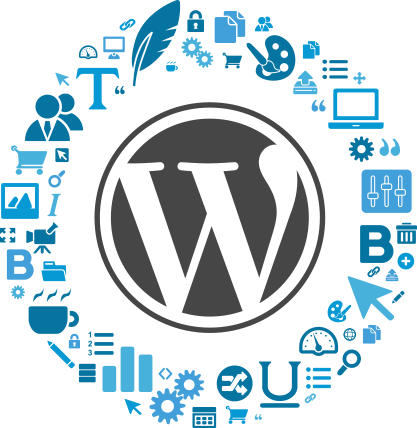
🌐 Popular No-Code Website Platforms
If you’re looking to create a website without coding, there are several popular no-code tools available that make the process easy and efficient. These tools offer a range of features and flexibility for users with different needs, whether you’re building a blog, portfolio, e-commerce site, or even a web application. Here’s a comparison of the most popular no-code website builders:
| 🔧 Tool | ✅ Pros | ❌ Cons |
|---|---|---|
| Wix | Easy-to-use drag-and-drop system; Offers various templates and AI support (Wix ADI). | Not as flexible in terms of SEO and customization as WordPress. |
| Webflow | Advanced design control, animation, and CMS support; Great for those with some technical knowledge. | Steep learning curve for beginners. |
| Squarespace | Sleek and professional designs, especially for portfolios and blogs; Integrated e-commerce and SEO tools. | Limited flexibility and plugin options. |
| Shopify | Excellent for product sales with strong e-commerce features; Integrated payment systems, stock management, and marketing tools. | Content management is not as flexible as WordPress. |
| Framer | Ideal for creating modern, animated, and interactive websites; No-code with the option to add custom code. | Best suited for designers; steep learning curve. |
| Carrd | Fast and simple solution for one-page websites; Perfect for personal projects, portfolios, or landing pages. | Not suitable for large-scale, multi-page websites. |
| Bubble | Build complex web applications with no code; Includes features like user logins and database management. | Can be overkill for simple websites, with a learning curve. |
🏆 Which Tool is Best for You?
When choosing the right tool, consider your specific needs:
For blogs, content sites, or corporate websites: Wix, Webflow, and Squarespace are solid choices. They offer user-friendly interfaces, professional designs, and great SEO capabilities.
For e-commerce: Shopify or WooCommerce (WordPress-based) are the top options. Shopify is designed for product sales, offering integrated payment systems, stock management, and marketing tools.
For web applications: Bubble is ideal if you need to build more complex web apps, with features like user logins and database management, but it may be too much for simpler websites.
You may also like this 👉 Top 20 WordPress Myths You Need to Stop Believing
Each tool has its strengths and weaknesses, so it’s essential to choose the one that aligns with your goals. These no-code platforms enable you to create professional websites effortlessly, even without coding experience. However, as a WordPress specialist, my top recommendation is always WordPress!

🏗 1. Choose a Customizable WordPress Theme
The foundation of your WordPress customization journey starts with selecting the right theme.
🔍 What to Look for in a Theme?
| 🎯 Feature | 📊 Importance | 📖 Explanation |
|---|---|---|
| 📱 Responsive Design | High | Ensures your site looks great on all devices, improving user experience and SEO. |
| 🎨 Customization Options | High | Allows you to tweak layouts, fonts, and colors without coding. |
| 🔍 SEO-Friendly | Medium | A well-optimized theme can improve rankings and search visibility. |
| ⚡ Speed & Performance | High | Fast themes reduce load time and bounce rates, enhancing engagement. |
You may also like this 👉Top 5 Free WordPress Themes for Stunning Websites
⭐ Recommended Themes (Comparison Table)
| 🏷 Theme | 🎨 Customization Level | ⚡ Speed | 😊 User-Friendliness | 💰 Price |
| Astra | High | Very Fast | Beginner-Friendly | Free/Paid |
| GeneratePress | High | Very Fast | Intermediate | Free/Paid |
| OceanWP | High | Fast | Beginner-Friendly | Free/Paid |
🛠 2. Use the WordPress Customizer
WordPress has a built-in Customizer that allows you to make real-time changes without touching code.
⚙ Features of the WordPress Customizer
| 🔧 Feature | 🎨 Customization Options |
| 🆔 Site Identity | Logo, Site Title, Tagline |
| 🎨 Colors & Typography | Background, Text, and Link Colors |
| 🏠 Homepage Settings | Static Homepage or Blog Feed |
| 📦 Widgets & Menus | Sidebar, Footer, and Header Customization |
📐 3. Customize with Page Builders
Page builders allow you to create and customize pages visually without coding.
📊 Comparison of Popular Page Builders
| 🔧 Page Builder | 🏗 Ease of Use | 🎨 Customization | ⚡ Speed Impact | 💰 Price |
| Elementor | Easy | High | Moderate | Free/Paid |
| Divi | Moderate | High | Moderate | Paid |
| Beaver Builder | Easy | Medium | Low | Free/Paid |
You may also like this 👉 WordPress Website Builder
✨ What You Can Do with Page Builders
- 🎨 Drag and drop elements like buttons, images, and text blocks.
- 🖼 Design custom headers, footers, and landing pages.
- 🏗 Utilize pre-designed templates to speed up the process.
🔌 4. Enhance Functionality with Plugins
Plugins help extend the functionality of your site without coding.
🔥 Must-Have Plugins for Customization
| 🔧 Plugin | 📌 Purpose | 💰 Price |
| WPForms | Contact forms, surveys | Free/Paid |
| Spectra (formerly Ultimate Addons for Gutenberg) | Advanced Gutenberg blocks | Free |
| Simple Custom CSS and JS | Minor CSS and JavaScript tweaks | Free |
🖼 5. Customize Widgets and Sidebars
Widgets allow you to add various content blocks to sidebars and footer areas.
📝 How to Manage Widgets
- Go to Appearance > Widgets.
- Drag and drop widgets like search bars, recent posts, and social icons.
- Use a widget plugin like Elementor Pro for more advanced designs.
🔗 6. Customize Menus for Better Navigation
Navigation menus improve user experience and site structure.
📊 Comparison of WordPress Menu Plugins
| 🔌 Plugin | 🎯 Features | 😊 Ease of Use | 💰 Price |
| Max Mega Menu | Advanced menu layouts | Easy | Free/Paid |
| WP Mega Menu | Drag and drop builder | Moderate | Free/Paid |
| UberMenu | Highly customizable | Moderate | Paid |
🏁 7. Personalize the Footer Section
Most themes allow footer customization via the Customizer.
🔧 Ways to Customize the Footer
- 📜 Add copyright text, social media links, or disclaimers.
- ❌ Remove default “Powered by WordPress” text using footer settings.
- ✨ Use the Elementor Footer Builder for advanced designs.
📱 8. Optimize for Mobile Users
Mobile-friendliness is crucial for SEO and user experience.
You may also like this 👉 Top 10 WebSites To Buy WordPress Themes
🔍 Mobile Optimization Tips
- ✅ Use a responsive theme.
- 🛠 Test your site on Google’s Mobile-Friendly Test.
- ⚡ Enable AMP (Accelerated Mobile Pages) using the AMP plugin.
🔑 9. Customize Login Page
Branding your login page enhances professionalism.
🔥 Login Page Customization Plugins
| 🔧 Plugin | 🎯 Features | 💰 Price |
| LoginPress | Custom backgrounds, logos, colors | Free/Paid |
| Custom Login Page Customizer | Advanced login page designs | Free/Paid |
⚡ 10. Improve Website Speed
A fast website improves user experience and SEO.
⚡ Speed Optimization Plugin Comparison
| 🔌 Plugin | 🎯 Features | 😊 Ease of Use | 💰 Price |
| WP Rocket | Caching, minification, lazy loading | Easy | Paid |
| W3 Total Cache | Caching, CDN integration | Moderate | Free/Paid |
| Smush | Image compression | Easy | Free/Paid |
You may also like this 👉 Speed Up WordPress: 30 Proven Tips
🚀 Common Mistakes and How to Avoid Them
| ❌ Mistake | ⚠ Problem | ✅ Solution |
| Installing too many plugins | Slows down site | Use only essential plugins |
| Using an unoptimized theme | Hurts performance | Choose a lightweight theme |
| Ignoring mobile optimization | Poor user experience | Test on multiple devices |
🎨 11. Design Custom Forms Without Coding
🛠 Tools for Form Customization
WordPress allows you to create customized forms without needing coding skills. Popular form plugins provide a drag-and-drop interface to design your forms.
⚙️ Recommended Form Plugins
| Plugin | Ease of Use | Customization Features | Price |
|---|---|---|---|
| WPForms | Easy | Drag-and-drop builder, form templates | Free/Paid |
| Ninja Forms | Easy | Customizable styles, integrations | Free/Paid |
| Formidable Forms | Moderate | Advanced form building, conditional logic | Free/Paid |
You may also like this 👉 Web Design: Blending Art and Science for Stunning Results
💡 Real-Life Example:
A real estate website can use WPForms to create a user-friendly property inquiry form, allowing users to submit questions directly through the site, streamlining the customer service process.
🌟 12. Create Stunning Galleries and Portfolios
A visually appealing gallery or portfolio can showcase your work and help attract more clients.
🖼 Popular Gallery Plugins
| Plugin | Customization Level | Ease of Use | Price |
|---|---|---|---|
| Envira Gallery | High | Easy | Free/Paid |
| NextGEN Gallery | High | Moderate | Free/Paid |
| FooGallery | Medium | Easy | Free/Paid |
🔍 How to Use:
Create image galleries with Envira Gallery for high-quality photography websites.
Use NextGEN Gallery for a more robust solution with advanced filtering and sorting options.
💻 13. Manage Your Site with the Right Tools
You don’t need to dive into code to effectively manage and optimize your WordPress site. Here are some no-code tools that can help:
📊 Tools to Use:
| Tool | Functionality | Ease of Use | Price |
|---|---|---|---|
| Yoast SEO | SEO optimization | Easy | Free/Paid |
| UpdraftPlus | Backup and restore | Easy | Free/Paid |
| WooCommerce | E-commerce | Easy | Free/Paid |
You may also like this 👉 WordPress SEO Guide From Beginner To Advanced
💡 Real-Life Example:
A small business owner can use WooCommerce to set up an online store, and Yoast SEO to improve the site’s visibility, all without touching any code.
🌐 14. Multilingual Site Customization
If you’re running a global business or targeting audiences that speak different languages, creating a multilingual website can be an essential step.
🌍 Plugins for Multilingual Websites
| Plugin | Languages Supported | Ease of Use | Price |
|---|---|---|---|
| WPML | 40+ languages | Moderate | Paid |
| Polylang | 50+ languages | Moderate | Free/Paid |
| TranslatePress | Unlimited languages | Easy | Free/Paid |
💡 Real-Life Example:
A travel agency can use TranslatePress to offer their website in multiple languages, ensuring that clients worldwide can navigate the site easily.
🛡 15. Enhance Security Without Coding
Security is paramount when managing a website, but it doesn’t require coding skills to improve the security of your WordPress site.
🔐 Security Plugins for No-Code Protection
| Plugin | Features | Ease of Use | Price |
|---|---|---|---|
| Wordfence | Firewall, malware scanning | Easy | Free/Paid |
| iThemes Security | Brute force protection, file change detection | Easy | Free/Paid |
| Sucuri | Site monitoring, firewall | Easy | Paid |
You may also like this 👉 Scan WordPress for Malware with 10 Best Malware Plugins
⚠️ Best Practices:
Always use strong passwords and 2FA (two-factor authentication).
Regularly update your plugins, themes, and WordPress core.
💡 16. User Experience (UX) Optimization Without Code
The user experience is essential for increasing engagement and conversions.
🛠 UX Plugins and Tools
| Tool | Functionality | Ease of Use | Price |
|---|---|---|---|
| LiveChat | Live support chat | Easy | Paid |
| OptinMonster | Lead generation pop-ups | Easy | Paid |
| TrustPulse | Social proof notifications | Easy | Paid |
💡 Real-Life Example:
An e-commerce site can use OptinMonster to show a limited-time discount pop-up for visitors, boosting conversion rates.
🛠 17. Performance Optimization
Site performance is critical for user experience and SEO.
⚡ Tools for Performance Optimization
| Tool | Functionality | Ease of Use | Price |
|---|---|---|---|
| WP Rocket | Caching, lazy load, database optimization | Easy | Paid |
| Autoptimize | Minification of HTML, CSS, JavaScript | Easy | Free |
| Lazy Load by WP Rocket | Image and video lazy loading | Easy | Free/Paid |
You may also like this 👉 What is Search Engine Optimization or SEO?
⚡ Common Mistakes:
Not compressing images: Use tools like Smush or ShortPixel to reduce image sizes without losing quality.
Ignoring caching: Enable caching to improve site speed with plugins like WP Rocket.
🚀 18. Use Analytics to Measure Customization Success
To gauge the effectiveness of your site’s customization, it’s important to monitor user behavior and performance.
📊 Popular Analytics Tools:
| Tool | Functionality | Ease of Use | Price |
|---|---|---|---|
| Google Analytics | User behavior, demographics | Moderate | Free |
| Hotjar | Heatmaps, session recordings | Easy | Free/Paid |
| Crazy Egg | Heatmaps, A/B testing | Easy | Paid |
💡 How to Use:
Use Google Analytics to track page visits and bounce rates, assessing how well your changes have been received.
Use Hotjar’s heatmaps to visualize how users are interacting with your pages.
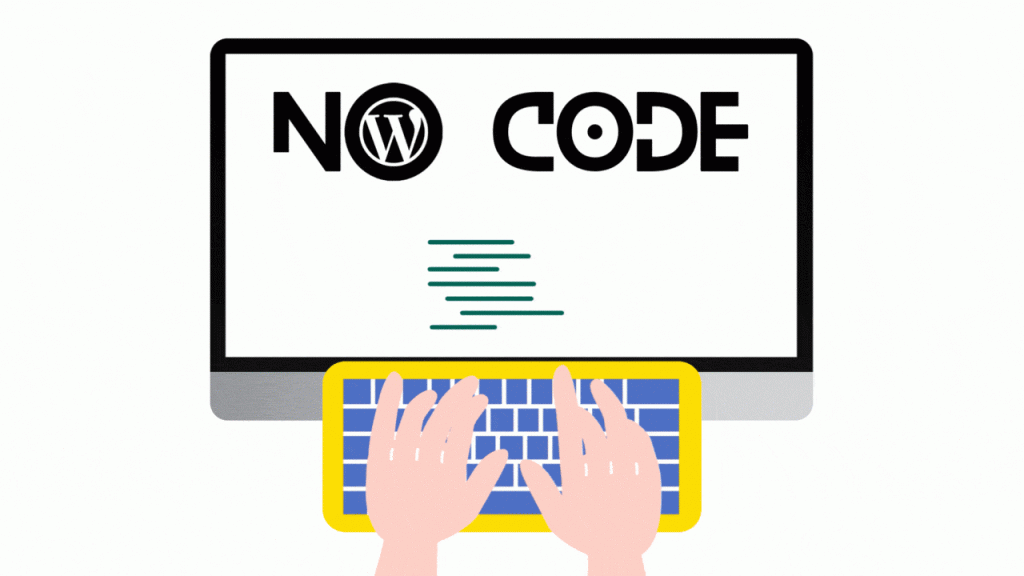
Customizing WordPress: A Final Tip
By incorporating a variety of no-code customization tools and plugins, you can build a professional, fully functional, and visually appealing WordPress website without needing any coding skills. Whether you are creating a blog, an e-commerce site, or a portfolio, the right tools can help you get the job done efficiently and effectively. Through consistent optimization and thoughtful design choices, you’ll ensure that your site is not only aesthetically pleasing but also performs well for users. Happy Customizing with WordPress!


Leave a Reply