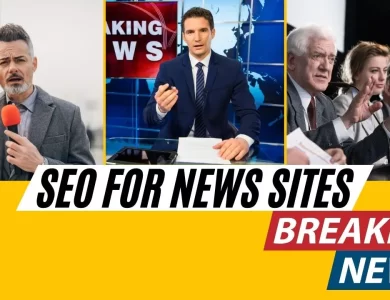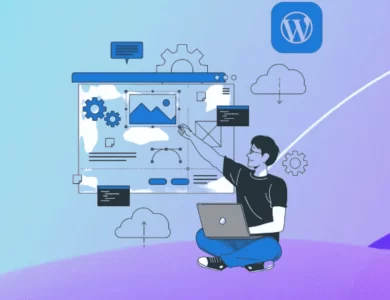Master Your WordPress Website Maintenance Plan
A Comprehensive Guide to Creating Your Own WordPress Maintenance Plan

Maintaining your WordPress website is crucial for ensuring its performance, security, and user experience. Regular maintenance helps you stay ahead of potential issues and keeps your site running smoothly. In this guide, we’ll walk you through a comprehensive WordPress website maintenance plan that you can implement by yourself. Follow these steps to keep your site in top shape.

Why WordPress Maintenance is Important?
Before diving into the specifics, let’s understand why WordPress maintenance is essential:
- Security: Regular updates and backups protect your site from hackers and malware.
- Performance: Optimizing your site ensures fast loading times and a better user experience.
- SEO: A well-maintained site improves your search engine rankings.
- Functionality: Keeping plugins and themes up to date prevents conflicts and errors.
- User Experience: A smooth-running site keeps visitors engaged and reduces bounce rates.

Weekly Maintenance Tasks
- Backup Your WebsiteBacking up your website regularly is the first line of defense against data loss. Use a reliable backup plugin like UpdraftPlus or BackWPup to automate this process. Ensure that your backups are stored in a secure location, such as a cloud service or an external drive.
- Update WordPress Core, Themes, and PluginsOutdated software is a common target for hackers. Keep your WordPress core, themes, and plugins updated to the latest versions. You can enable automatic updates for minor releases, but make sure to review and test major updates before applying them.
- Check for Broken LinksBroken links can hurt your SEO and frustrate users. Use a tool like Broken Link Checker to scan your site for broken links and fix them promptly.
- Moderate CommentsSpam comments can clutter your site and affect its credibility. Regularly review and moderate comments to keep your site clean. Akismet is a great plugin to help filter out spam comments.
Monthly Maintenance Tasks
- Optimize DatabaseOver time, your database can accumulate unnecessary data, slowing down your site. Use a plugin like WP-Optimize to clean up and optimize your database regularly.
- Check Site SpeedSite speed is crucial for user experience and SEO. Use tools like Google PageSpeed Insights or GTmetrix to check your site’s speed and identify areas for improvement. Consider optimizing images, enabling caching, and minimizing CSS and JavaScript files.
- Test Forms and FunctionalitiesEnsure that all forms, such as contact forms and payment gateways, are working correctly. Test other key functionalities like search features, navigation, and checkout processes to ensure a seamless user experience.

Quarterly Maintenance Tasks
- Review Security SettingsReview your security settings to protect your site from potential threats. Ensure that your security plugins, such as Wordfence or Sucuri, are properly configured and up to date. Consider enabling two-factor authentication for an added layer of security.
- Audit ContentConduct a content audit to ensure that your information is accurate, relevant, and engaging. Update outdated content, fix typos, and ensure that all internal links are functioning correctly.
- Analyze Traffic and PerformanceUse Google Analytics and Google Search Console to analyze your website’s traffic and performance. Identify trends, high-performing pages, and areas that need improvement. Adjust your content strategy accordingly to keep your audience engaged.
Annual Maintenance Tasks
- Renew Domain and HostingEnsure that your domain and hosting services are renewed on time to avoid downtime. Consider upgrading your hosting plan if your site has outgrown its current resources.
- Review Your Maintenance PlanTake the time to review your WordPress website maintenance plan and make necessary adjustments. Evaluate what worked well and what needs improvement. Stay updated with the latest WordPress best practices and incorporate them into your plan.

Bonus Tips for WordPress Maintenance
To ensure your WordPress website maintenance plan is as effective as possible, here are some additional tips:
- Use a Staging Site for TestingBefore making major updates or changes to your live site, use a staging environment to test them. This helps you avoid potential disruptions and ensures that everything works smoothly before going live. Many hosting providers offer easy staging site setups.
- Monitor UptimeUse a service like UptimeRobot or Pingdom to monitor your website’s uptime. These tools alert you if your site goes down, allowing you to address issues promptly and minimize downtime.
- Implement SSL and HTTPSSecure your website by implementing SSL (Secure Socket Layer) and HTTPS (HyperText Transfer Protocol Secure). This not only protects your data but also boosts your SEO rankings. Most hosting providers offer free SSL certificates, and plugins like Really Simple SSL make the transition seamless.
- Use a Content Delivery Network (CDN)A CDN helps improve your site’s speed by distributing your content across multiple servers worldwide. Services like Cloudflare or MaxCDN can enhance your site’s performance and security by caching your content and providing DDoS protection.
- Regularly Review User Roles and PermissionsEnsure that users have the appropriate roles and permissions to minimize security risks. Regularly review and update user roles to prevent unauthorized access and maintain control over your site.
- Keep an Eye on Disk Space and BandwidthMonitor your hosting account’s disk space and bandwidth usage to avoid overages that can slow down or crash your site. Upgrade your hosting plan as needed to accommodate your growing website.

Troubleshooting Common WordPress Issues
Even with regular maintenance, you might encounter issues on your WordPress site. Here are some common problems and how to troubleshoot them:
- White Screen of Death (WSOD)If your site shows a blank white screen, it could be due to a plugin conflict or theme issue. Disable all plugins and switch to a default theme to identify the culprit. Reactivate them one by one to pinpoint the issue.
- Error Establishing Database ConnectionThis error occurs when your site can’t connect to the database. Check your wp-config.php file for correct database credentials. If the issue persists, contact your hosting provider for assistance.
- 404 ErrorsIf users encounter 404 errors, it might be due to broken links or permalink issues. Update your permalink settings in the WordPress dashboard, and use a tool like Redirection to manage and fix broken links.
- Slow Loading TimesIf your site is slow, optimize your images, enable caching, and minimize CSS and JavaScript files. Using a CDN and upgrading your hosting plan can also significantly improve loading times.
- Plugin or Theme ConflictsConflicts between plugins or themes can cause various issues. Deactivate all plugins and switch to a default theme to identify the source of the conflict. Reactivate them one by one to determine which one is causing the problem.

Maintaining your WordPress website is a continuous process that requires regular attention to detail. By following the comprehensive WordPress website maintenance plan outlined in this guide, you can ensure your site remains secure, fast, and user-friendly. Implementing regular backups, updates, optimizations, and security measures will help you avoid potential issues and keep your site running smoothly.
Remember, a well-maintained website not only enhances user experience but also boosts your SEO rankings and ensures the longevity of your online presence. Stay informed about the latest WordPress developments and continuously refine your maintenance strategy to adapt to new challenges and opportunities.
By taking a proactive approach to WordPress maintenance, you can enjoy the benefits of a secure, efficient, and high-performing website. Start implementing these practices today, and share this guide with others to help them keep their WordPress sites in top shape.
For more tips and resources on WordPress maintenance and optimization, subscribe to our newsletter or visit our blog. Keep your site running smoothly and efficiently with our expert advice and recommendations.